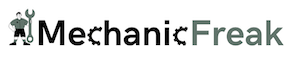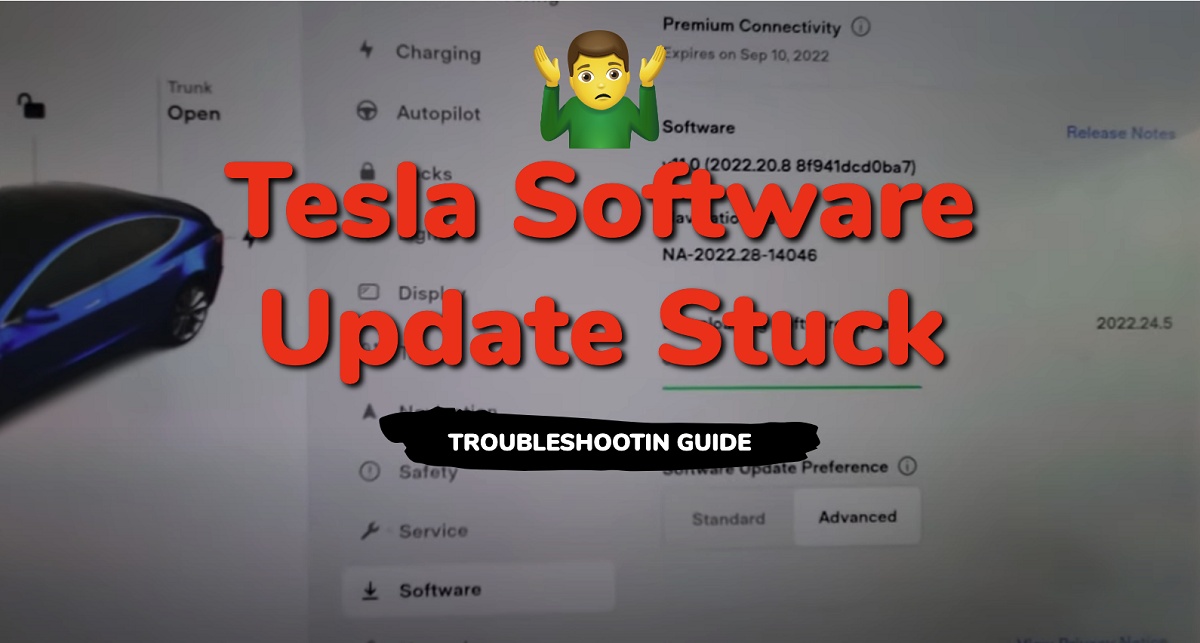Tesla software updates are designed to improve the performance of your vehicle, fix bugs, and add new features such as maps and navigation improvement, cameras, autopilot or self-driving, controls, apps, service mode improvement, sentry mode and many more.
If you are a Tesla owner, you might have experienced a software update that got stuck at 50, 60 or even 100 percent, which can be really frustrating.
When your Tesla software update gets stuck, it can be due to several reasons, such as network interruptions, software malfunction, software corruption or insufficient data.
You might have noticed that your Tesla is showing a message that says, “Downloading update” or “Checking for updates,” but it never seems to finish (even sometimes when it loads to 100 percent).
Fortunately, there are ways to fix a Tesla software update that is stuck.
In this article, I will show you some of the reasons why your Tesla software update might be stuck and provide you with some solutions to help you get your update back on track.
First, let’s quickly look at some of the reasons why this happens in the first place.
Contents
Common Reasons for Stuck Tesla Software Update
There are several reasons why your Tesla software update may be stuck, and understanding these reasons can help you fix the issue.
1. Network Issues
One of the most common reasons for a stuck Tesla software update is network issues.
If your Tesla is not connected to a strong Wi-Fi network or has a weak internet connection, it may struggle to download the software update.
2. Software Malfunction
Another reason why your Tesla software update may be stuck at 50, 60 or 100 during download is software malfunction.
In some cases, the software update may have encountered an error during the download process, causing it to become stuck.
3. Hardware Issues
In rare cases, a stuck Tesla software update may be caused by hardware issues.
If there is a problem with your Tesla’s hardware, such as a faulty Wi-Fi antenna, it may struggle to download the software update.
With these said, let’s look at some proven ways to fix a stuck Tesla software update.
How to Fix a Stuck Tesla Software Update
If you are experiencing a stuck Tesla software update, here are some steps you can take to get your update back on track.
1. Reboot the System
Sometimes, all you need to do is to reboot your system to get the software update to resume. It works the same whether you have a Model 3, Model Y, Model S or Model X.
Here’s how to do that:
- Park the car in a safe spot, and close all doors.
- To reboot your Tesla, simply press and hold down both scroll wheels on your steering wheel until the touchscreen turns off and the Tesla logo appears. This is called a soft reboot.

If the issue persists after the soft reboot, you can try a hard reboot. Here’s how to do that:
- First, shift into park
- On the center screen, tap on “Controls” > “Safety & Security” > “Power Off”
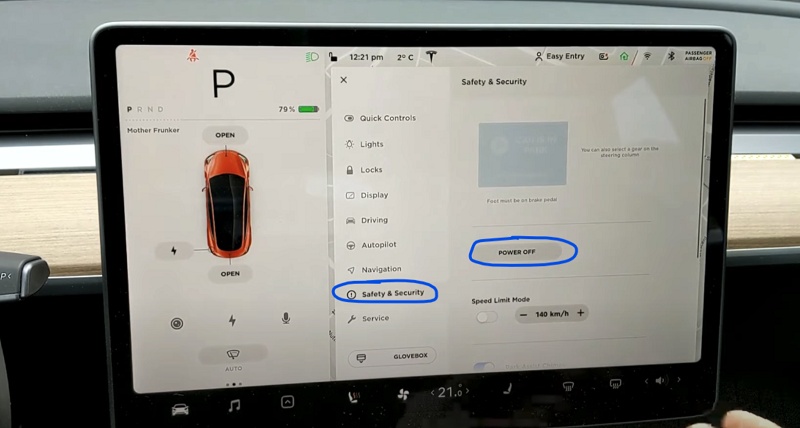
- The screen will turn off and the car will also power off. Then, wait for at least two minutes without interacting with the vehicle (i.e don’t open the door, press any of the pedals or touch the screen while waiting). This is to ensure that the car fully shuts down and that the hard reset is successful.
- After two minutes, press the brake pedal or open the door to wake the vehicle
Once the system reboots, check if the software update has resumed. If it hasn’t, try the next step.
2. Check the Wi-Fi Connection
A poor Wi-Fi connection can cause a software update to get stuck.
Here’s how to check your Wi-Fi connection:
- Go to the “Settings” menu on your Tesla touchscreen.
- Select “Wi-Fi” and make sure your Wi-Fi network is connected.
- If your Wi-Fi network is not connected, select it and enter your Wi-Fi password.
If your Wi-Fi is connected but the software download is still stuck, try resetting the Wi-Fi network.
- To do that, click on the Wi-Fi > Wi-Fi Settings > Forget Network.
- Then, click on Wi-Fi again. Once your Tesla finds your Wi-Fi network, click on it, enter your Wi-Fi password and connect.
- Now, check the software download again.
- If it’s still stuck, turn on your phone’s hotspot and try connecting to it instead.
3. Wait for Some Time
If your Tesla software update has been stuck at 50 or 60 percent for some time, you might want to wait for some time.

In many cases, the software update which appears to be stuck will just continue with the download without doing anything, as long as have a good Wi-Fi network connection.
If it shows 0 Bytes per second on your update screen, it might take hours before the update is completed.
4. Do a Software Reinstall
This is a complete reinstall of the software and you should use it only after waiting for some time without seeing any progress.
Like I said earlier, if your network connection is slow, it might prolong the duration of the update (taking hours before you see any progress from 50, 60 or any other percentage the update is stuck at).
That said, you can go ahead with a software reinstall if there’s still no progress on the software update.
Here’s how to do that:
- Go to Settings > Software
- Press and hold the model button on the screen until you see the popup to enter the access password.
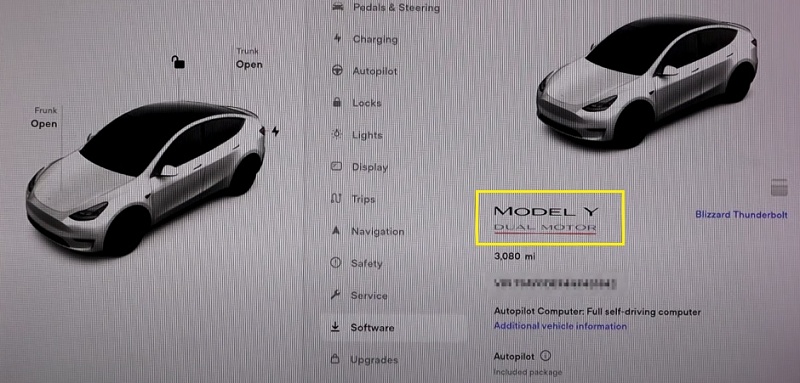
- The access code is the word “service” without the quote. Enter it and click “OK”
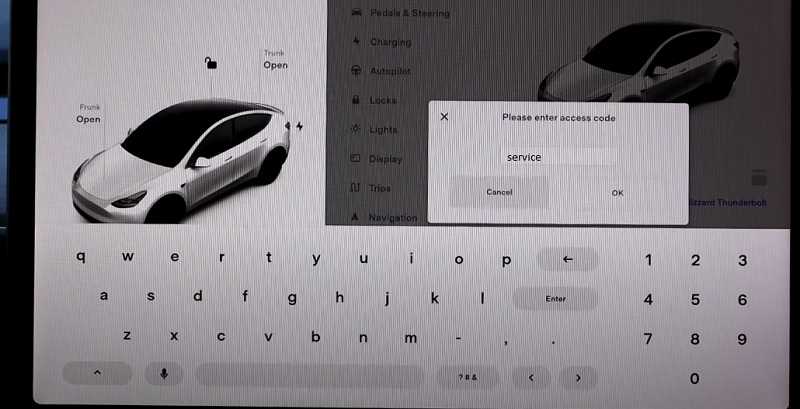
- Click on “Software Reinstall”. On the next popup, click on “Reinstall”.
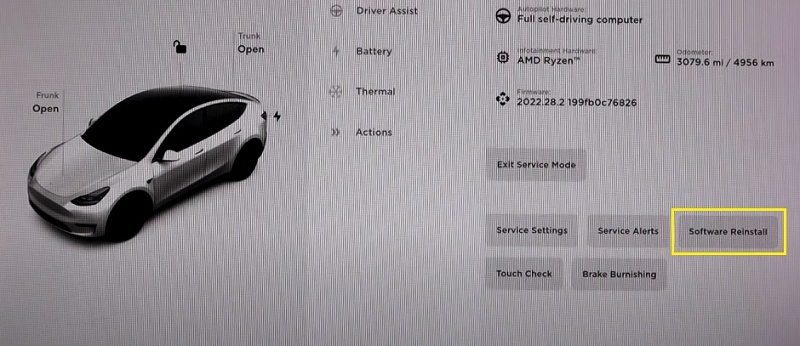
- Once done, click on the vehicle icon and tap “Exit service mode” button to exit the service mode. In some software versions, you may have to long press the button to exit it.
5. Schedule a Service Appointment
If the above steps don’t work, it’s time to schedule a service appointment.
Here’s how to do that:
- Go to the “Service” menu on your Tesla touchscreen.
- Select “Schedule Service” and enter your contact information.
- Describe the issue you are experiencing in the “Service Ticket” section.
- Submit your service request.
A Tesla support team member will contact you to schedule a service appointment at a Tesla service center near you.
They will help you resolve the issue and get your software update back on track.
By following these steps, you can fix a stuck Tesla software update and get back to enjoying your Tesla’s latest features and enhancements.
How to Prevent Future Update Issues
If you’ve experienced a software update issue with your Tesla, you may be wondering how you can avoid it in the future.
Here are some tips to help prevent future update issues:
1. Software Update Preferences
One way to prevent future update issues is to adjust your software update preferences.
You can choose between Standard and Advanced updates, depending on your needs.
Standard updates are released to all Tesla owners at the same time, while Advanced updates are released to a smaller group of owners for testing before being rolled out to everyone.
If you choose to receive Advanced updates, you may experience more bugs and issues, but you’ll also have access to new features and improvements before other owners.
If you prefer a more stable experience, stick with Standard updates.
2. Maintain a Strong Network Connection
Another way to prevent update issues is to maintain a strong network connection.
Tesla updates are downloaded over Wi-Fi, so make sure your car is connected to a strong Wi-Fi network with a reliable internet connection.
If you’re downloading an update while on the road, try to find a location with a strong Wi-Fi signal before starting the download.
If you’re having trouble with your Wi-Fi connection, try resetting your network settings in the car’s menu.
You can also try restarting your router or contacting your internet service provider for assistance.
3. Regular System Checks
Finally, it’s a good idea to perform regular system checks on your Tesla to ensure everything is running smoothly.
Check for software updates regularly, and make sure your car’s software is up to date.
If you’re experiencing issues with your Tesla software, try restarting the car or contacting Tesla support for assistance.
By following these tips, you can help prevent future update issues and ensure your Tesla is running smoothly.
Conclusion
Tesla software updates are similar to updates you receive on your phone or computer.
Tesla releases updates regularly, and you can check for updates manually by going to the “Software” tab in your car’s touchscreen display.
Depending on what the update is, you may or may not be drive your Tesla during the update.
Experiencing a stuck Tesla software update can be frustrating, but there are several steps you can take to resolve the issue.
First, ensure that your car is connected to a stable Wi-Fi network with a strong signal. If you are having trouble connecting to Wi-Fi, try moving your car closer to your router or resetting your router.
If your software update is still stuck, try rebooting your car by holding down both scroll wheels on your steering wheel until the touchscreen turns off and the Tesla logo appears.
If none of these steps work, consider scheduling a service appointment with Tesla. They may be able to remotely diagnose and fix the issue or provide further guidance on resolving the problem.