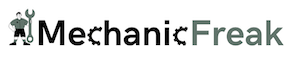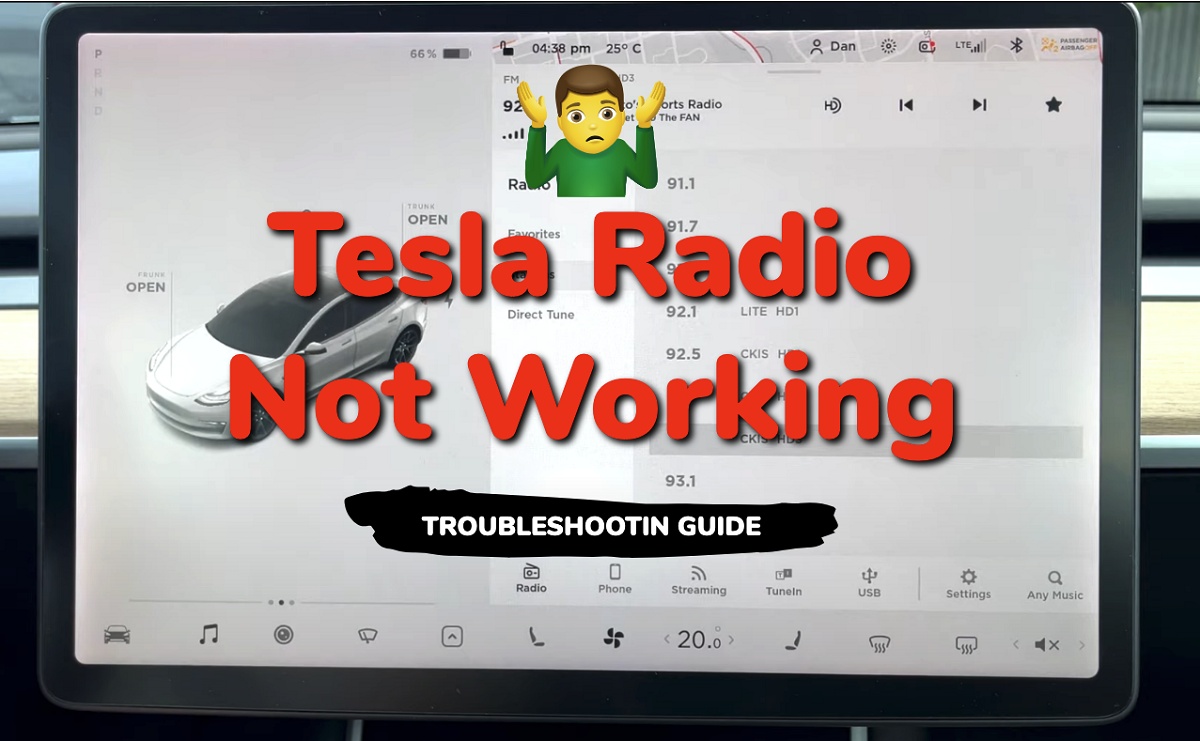If you’re experiencing issues with your Tesla radio not working, you’re not alone. This can be a frustrating problem, especially if you rely on your radio for entertainment during your daily commute.
The reasons for radio failure can vary, from software bugs to hardware malfunctions. These bugs can disrupt or outright disable the radio, leaving drivers without any sound.
In some cases, these bugs are caused by system updates, which can introduce new glitches or conflicts with existing software.
Contents
Common Causes of Tesla Radio Malfunction
If you are experiencing issues with your Tesla radio, there could be several reasons why it is not working properly.
Here are some common causes of Tesla radio malfunction:
- Software Bugs: One of the most common reasons for Tesla radio malfunction is software bugs. These bugs can occur due to various reasons such as a recent software update or a glitch in the system. If you have recently updated your Tesla software, it is possible that the radio malfunction is due to the update. This was a common issue with the Model 3, but it has been reported in the Model S and Model X as well.
- Bluetooth Connectivity: If your Tesla radio is not working, it could be due to Bluetooth connectivity issues. If your phone is not properly connected to the car’s Bluetooth system, it may affect the radio’s functionality. Try disconnecting and reconnecting your phone to the car’s Bluetooth system to see if it resolves the issue.
- USB Devices: If you have a USB device connected to your Tesla, it may be causing the radio malfunction. Sometimes, USB devices can interfere with the car’s system and cause unexpected issues. Try disconnecting any USB devices from your Tesla and see if it resolves the issue.
- Software Updates: Tesla frequently releases software updates to improve the car’s functionality. However, these updates can sometimes cause issues with the radio’s functionality.
- Signal and Station Problems: Tesla radio not working can also be caused by signal and station issues. This includes issue with the antenna, radio station or direct tune settings.
- Frozen screen: This can happen when there is too much saved information from your previous driving, a plugged USB device, or connected Bluetooth.
That said, let’s take a look at some of the proven ways to fix the issue quickly.
How to Fix Tesla Radio Not Working
If you’re experiencing issues with your Tesla radio, follow the troubleshooting steps below to fix the problem.
1. Soft Reboot Your Tesla
The first thing you should try is rebooting your Tesla. This can often fix minor software issues that may be causing the problem.
To reboot your Tesla, simply press and hold down both scroll wheels on your steering wheel until the touchscreen turns off and the Tesla logo appears. This is called a soft reboot.

If the issue persists, you can try a hard reboot. Here’s how to do that:
- First, shift into park
- On the center screen, tap on “Controls” > “Safety & Security” > “Power Off”
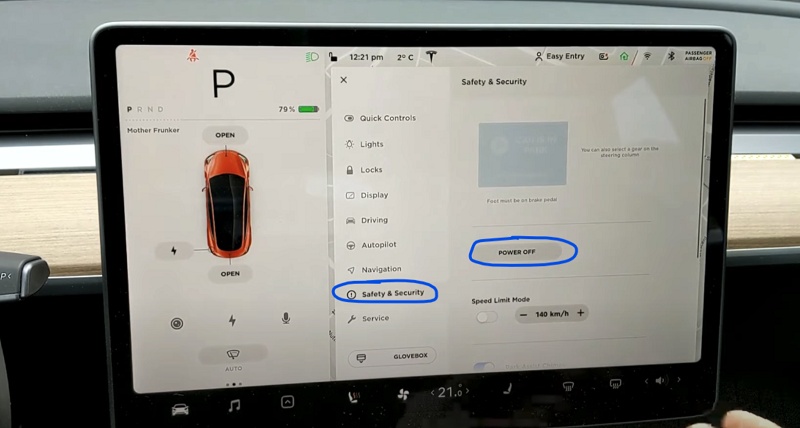
- The screen will turn off and the car will also power off. Then, wait for at least two minutes without interacting with the vehicle (i.e don’t open the door, press any of the pedals or touch the screen while waiting). This is to ensure that the car fully shuts down and that the hard reset is successful.
- After two minutes, press the brake pedal or open the door to wake the vehicle.
Once done, your Tesla radio should start working.
2. Check the Radio Volume
If your radio is not producing any sound, check the volume levels in your car.
It’s possible that the volume is turned all the way down or muted.
You can adjust the volume by using the scroll wheels on your steering wheel or by tapping the volume icon on the touchscreen.
3. Check the Speakers
If you’re still not getting any sound on your Tesla, it’s possible that there’s an issue with your speakers.
Check to make sure that your speakers are not damaged or disconnected.
If you’re not sure how to do this, you can take your car to a certified Tesla shop to have them inspect your speakers.
4. Inspect the Fuse Box
If your radio is not turning on at all, it’s possible that there’s an issue with the fuse.
Check the fuse box in your car to make sure that the fuse for the radio is not blown.
If it is, it needs to be replaced with a new fuse of the same amperage.
5. Check for Software Updates
Finally, make sure that your car is up to date with the latest software updates.
Tesla frequently releases updates that fix bugs and improve performance.
To check for updates, go to the Software tab on your touchscreen and tap “Check for Updates”.
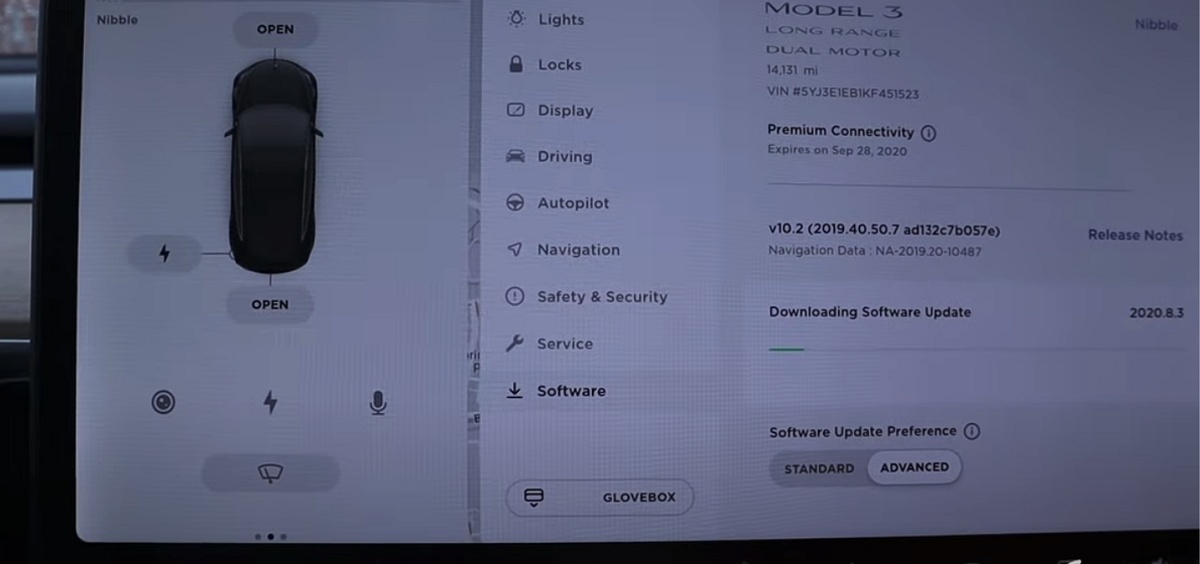
If there’s an update available, follow the on-screen instructions to install it.
6. Deal with Signal and Station Problems
If you’re having trouble with your Tesla radio, it could be due to signal and station problems.
Here are a few things you can try to fix these issues:
- Check the signal strength: Weak signal strength can cause your Tesla radio to lose reception. If you’re in a remote area or driving through a tunnel, your signal may be weaker than usual. Try moving to a different location or waiting until you have a stronger signal to see if your radio starts working again.
- Check the antenna: Your antenna may be damaged or not properly connected, causing your Tesla radio to lose signal. Check the antenna for any signs of damage or corrosion. If you find any issues, you may need to replace the antenna.
- Check the radio station: If you’re having trouble with a specific radio station, try tuning to a different station to see if the issue is with the station itself. You can also try using a different source, such as TuneIn or SiriusXM, to see if you can find the station that way.
- Check the Direct Tune settings: If you’re using Direct Tune, make sure you have the correct frequency entered. If you’re not sure what frequency to use, try searching for the station using the search function on your Tesla radio.
- Check for software updates: Software bugs can sometimes cause radio issues. Check for any available software updates for your Tesla and install them if necessary.
By following these troubleshooting steps, you should be able to fix most issues with your Tesla radio.
When to Contact Tesla Service
If you have followed all the troubleshooting steps and your Tesla radio is still not working, it may be time to contact Tesla Service.
Here are some situations where you should consider reaching out to Tesla for support:
- Your radio has never worked since delivery: If you have recently taken delivery of your Tesla and the radio has never worked, it is likely a hardware issue. Contact Tesla Service to schedule a service appointment.
- Your radio has stopped working suddenly: If your Tesla radio was working fine and suddenly stopped working, it may be a software issue. Try rebooting your car’s screen first, but if that doesn’t work, contact Tesla Service.
- Your radio has intermittent issues: If your Tesla radio works sometimes but not always, it may be a hardware issue. Contact Tesla Service to schedule a service appointment.
- You have tried all the troubleshooting steps: If you have tried all the troubleshooting steps and your Tesla radio is still not working, it is time to contact Tesla Service. They will be able to diagnose the issue and schedule a service appointment if necessary.
When you contact Tesla Service, be sure to have your vehicle identification number (VIN) and a description of the issue ready.
You can request service through your Tesla account or by calling Tesla Customer Service.
Tesla Service is known for their excellent customer service and quick response times, so you can rest assured that your issue will be resolved as soon as possible.
Keep in mind that depending on the severity of the issue, it may take some time to fully resolve the problem.
Frequently Asked Questions
Does Tesla have AM Radio?
Tesla vehicles do not offer AM radio, as the electromagnetic noise from the electric motor affects the broadcast reception and causes static. However, they do offer an additional Radio Upgrade, including the installation of a compatible radio tuner and antennas, that allows customers to retain access to FM radio and Sirius XM radio.
Can I add favorites and subscriptions on Tesla radio?
One of the most convenient features of the Tesla radio is the ability to manage your favorites and subscriptions. This allows you to quickly access your favorite stations and keep up with the latest content from your favorite sources.
How can I manage favorites and subscriptions on Tesla radio?
To manage your favorites, simply press the star button on the radio screen while listening to a station. This will add the station to your favorites list, which you can access by pressing the circle button on the radio screen. From there, you can easily scroll through your favorites and select the station you want to listen to. Subscriptions work similarly to favorites, but instead of individual stations, you can subscribe to entire channels or sources. To subscribe to a channel, select the channel you want to subscribe to and press the star button. This will add the channel to your subscriptions list, which you can access by pressing the slacker button on the radio screen.
How can I remove a station or channel from favorites or subscriptions on Tesla radio?
To remove a station from your favorites or subscriptions, simply press and hold the star button while on the station or channel. This will remove it from your list. It's important to note that your favorites and subscriptions are tied to your Tesla account, so they will be synced across all of your Tesla vehicles. This means that you can easily access your favorite stations and subscriptions no matter which Tesla you are driving. Overall, managing your favorites and subscriptions is a simple and convenient way to stay up to date with your favorite content on the Tesla radio.