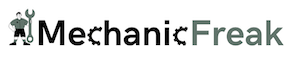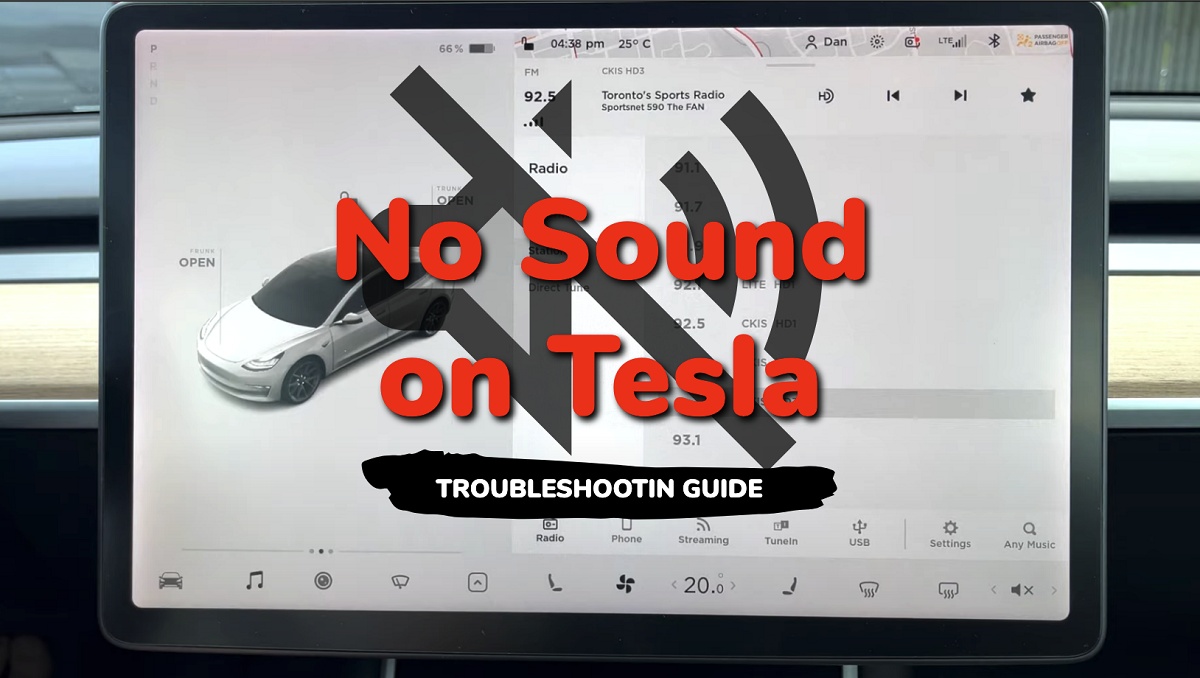Tesla no sound issue and other audio-related problems can manifest in different ways, such as the audio not working at all (no music, signal clicks, autopilot sounds e.t.c), or only certain speakers not producing sound.
The issue can also occur intermittently or persistently.
One common cause of the no sound problem is a software glitch. This can happen when the car’s audio system fails to initialize properly during startup, or when there is a conflict between the audio app and the system software.
In some cases, the issue can also be caused by a hardware malfunction, such as a faulty speaker or amplifier.
In this guide, I will show you proven ways to fix the issue and restore sound in your Tesla.
Let’s begin right away!
Causes of Tesla No Sound Issue
First, let’s take a look at some causes of the audio issue.
1. Software Bug or Outdated Software
One common cause of the no sound problem is a software glitch. This can happen when the car’s audio system fails to initialize properly during startup, or when there is a conflict between the audio app and the system software.
Tesla has acknowledged several audio-related bugs in its Model 3 cars, which may be related to the no sound problem.
For example, some users have reported that the car’s audio system can become unresponsive or freeze when using certain apps, such as Spotify or TuneIn.
In other cases, the car’s speakers may produce crackling or popping sounds, or the audio quality may be poor.
Tesla has released several software updates to address these issues, but some users have reported that the updates did not completely resolve the problems.
2. Hardware issues
In some cases, the issue can also be caused by a hardware malfunction, such as a faulty speaker or main amplifier, in which the car’s audio hardware will need to be replaced to fix the issue.
A loose main amplifier may also cause the issue.
3. Bluetooth Pairing Issues
If you do no have sound on your Tesla while trying to play from a device connected via bluetooth, then it could be due to bluetooth connectivity issue between the device and your car.
4. Muted Audio or Volume Issues
An accidental mute of the car’s audio or reduction of the volume can also be responsible for the issue. This is the easiest to solve.
That said, let’s look at some proven ways to resolve the issue.
Troubleshooting the Tesla No Sound Problem
Follow the step-by-step procedure below to resolve the sound issue on your Tesla car.
1. Soft Reboot the System
The first method to fix a Tesla with no sound is to perform a soft reboot. This works whether you have a Model 3, Model Y, Model S or Model X.
Here’s how to do that:
- Park the car in a safe spot, and close all doors.
- To reboot your Tesla, simply press and hold down both scroll wheels on your steering wheel until the touchscreen turns off and the Tesla logo appears. This is called a soft reboot.

If the issue persists after the soft reboot, you can try a hard reset.
2. Perform a Hard Reset
If you have tried a soft reset but you still don’t have sound on your Tesla, then you need to perform a hard reset.
Here’s how to do that:
- First, shift into park
- On the center screen, tap on “Controls” > “Safety & Security” > “Power Off”
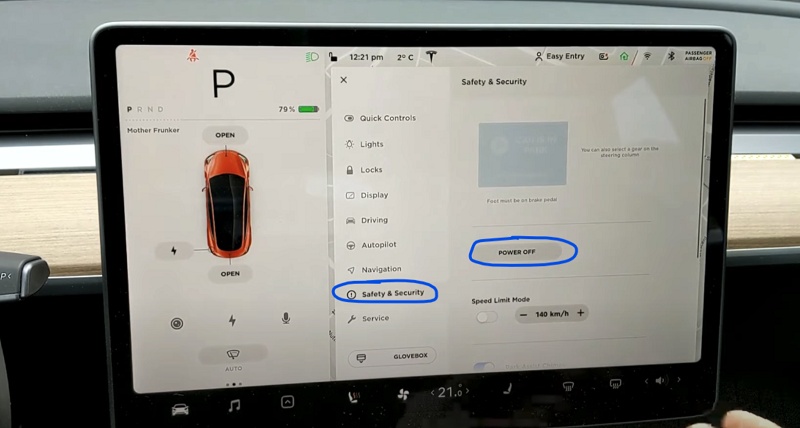
- The screen will turn off and the car will also power off. Then, wait for at least two minutes without interacting with the vehicle (i.e don’t open the door, press any of the pedals or touch the screen while waiting). This is to ensure that the car fully shuts down and that the hard reset is successful.
- After two minutes, press the brake pedal or open the door to wake the vehicle
After the hard reset, your Tesla audio should now be restored.
3. Check for Software Updates
The next thing you need to do if your Tesla still has no sound is to check for software updates, and download if any.
Software updates often include bug fixes and improvements that can help resolve sound issues and other problems.
To check for updates, go to the Software tab on your touchscreen and tap “Check for Updates”.
If there’s an update available, follow the on-screen instructions to install it.
4. Unpair Phone and Pair It Again
If you are experience issues with sound on your Tesla and you have your phone connected via Bluetooth, then you need to unpair it from the car and then pair it back again.
This has proven to be successful in fixing the sound issue, and it also resolves issues with phone calls not being audible on Tesla.
- First, go to the Bluetooth settings on your Tesla screen. Unpair your phone from the list of connected device(s). Once done, you need to pair it back.
- Make sure the Bluetooth on your phone is turned on.
- Tap the Bluetooth icon at the top of your Tesla screen
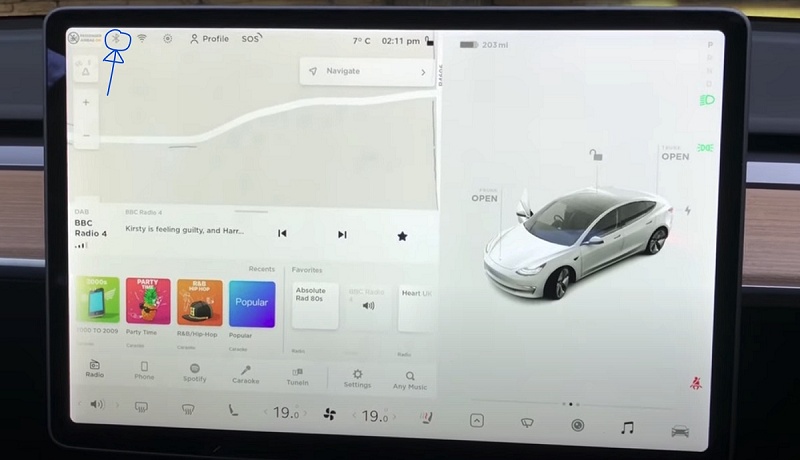
- Tap on “Add New Device”, then “Start Search”.
- The available Bluetooth devices will be displayed, click on your phone to pair.
- You will see a number generated on your Tesla touch screen and phone. If the numbers match, click on “Pair” on the phone.
NOTE: If your Tesla still has no sound, have someone call you on your phone that’s connected to the car and the issue might just be fixed immediately.
This quick trick has worked for a number of Tesla owners, especially when the sound went off after an update.
5. Check the Speakers and Amplifier
If you’re still not getting any sound, it’s possible that there’s an issue with your speakers or the main amplifier.
Check to make sure that your speakers are not damaged or disconnected.
The main amplifier might also be loose, and this is one of the common causes of sound loss in Tesla cars.
Here’s what you need to do:
- First, you need to power off your Tesla. To do that, go to Controls> Safety> and hit Power Off.
- Wait for up to 5 minutes after it has turned off.
- Now, reach the main amplifier location by unfolding the subwoofer. You may want to wear electrical gloves and rubber footwear.
- Unplug the main amplifier (basically 2 plugs) one after another, let it sit for 60 seconds and then plug it back into the unit.
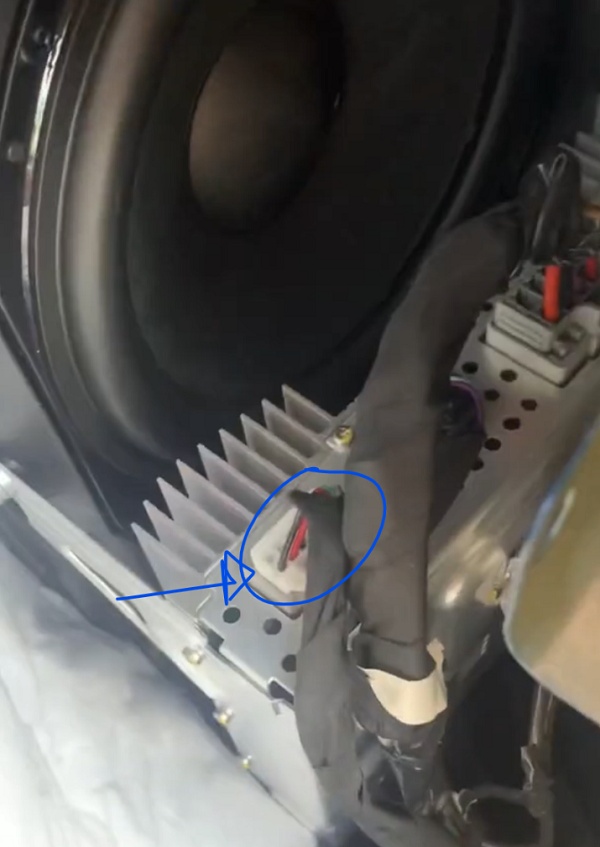
If you’re not sure how to do this, you can take your car to a certified Tesla shop to have them inspect your speakers.
6. Unmute the Audio and Check the Volume
Accidentally muting the sound on your Tesla is possible, but it’s also very easy to reverse and restore the sound if that’s the case.
It could also be an issue with the volume control which controls the sound for media, phone calls, and voice commands. In that case, you need to adjust the volume control buttons to turn on the sound on a Tesla.
Simply unmute the audio by clicking the speaker icon, scrolling down to the mute button, and hitting it again. You can also unmute your Tesla to turn on its sound by pressing the left scroll button.
You can also adjust the volume by using the left scroll wheel on your steering wheel or by tapping the volume icon on the touchscreen. Roll the scroll button up to increase the volume of the sound.
Conclusion
In conclusion, the no sound problem in Tesla cars can be caused by various factors, including software glitches, hardware malfunctions, and related bugs.
Tesla has acknowledged these issues and has released software updates and hardware replacements to address them.
If you are experiencing the no sound problem, try performing a soft reset and/or hard reset. If there is still no sound after the reset, go ahead and update the software.
If the issue persists after that, it is recommended to contact Tesla support for assistance.