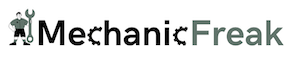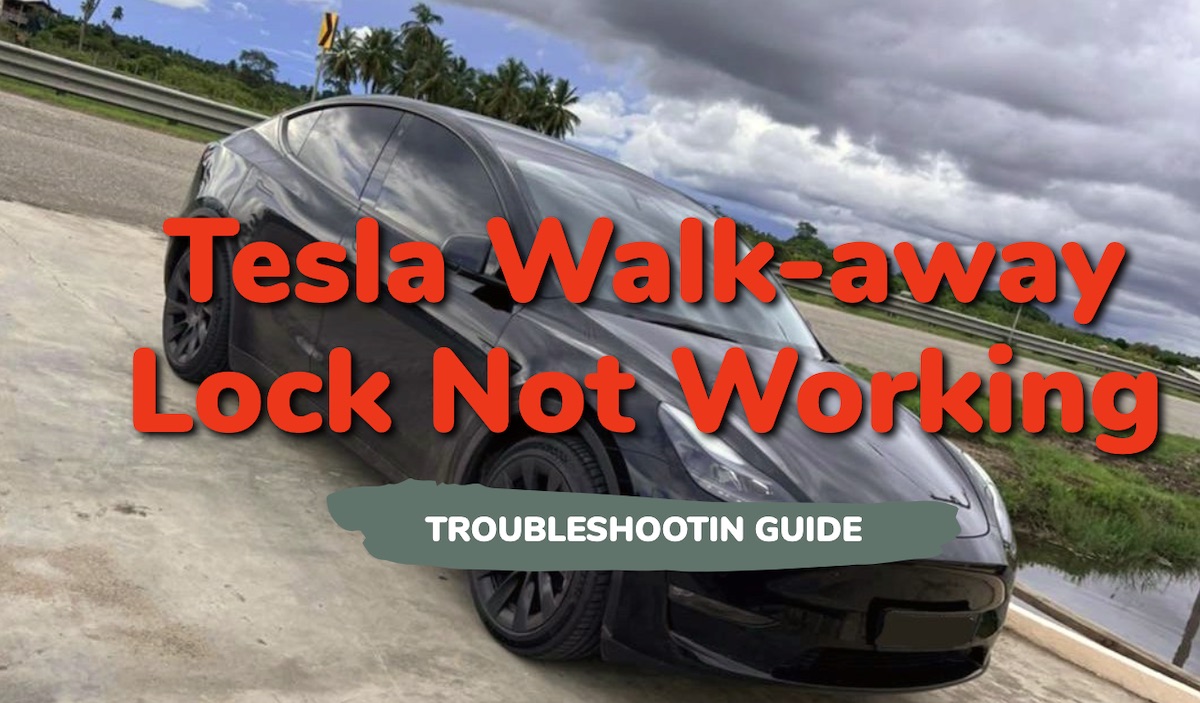Have you ever experienced your Tesla not locking when you walk away? Don’t worry, you’re not alone.
This issue can be frustrating and concerning for Tesla owners, especially as one of the appealing features of the car is the convenience of automated locking systems.
In this guide, I will discuss some of the common reasons why your Tesla might not lock when you walk away.
I will also show you some quick solutions to help you regain that added level of security and peace of mind as you walk away from your Tesla, confidently knowing that it’s locked.
Without any further ado, let’s dive right in!
Contents
Why Does My Tesla Not Lock When I Walk Away?
There are a few common reasons why the Tesla ‘Walk Away Lock’ feature may not be working as expected.
- Bluetooth Connection Issues: One reason could be a weak or dropped Bluetooth connection, especially if you’re using an Android device, as they can sometimes experience connection drops more often than iPhones.
- Tesla Sensor Issues: Another possible reason for Tesla not locking when you walk away is if the sensors in your Tesla think there is someone still sitting in the front seat when there isn’t anyone there.
- Faulty Driver Settings or Seat Belt Sensors: Occasionally, driver settings or seat belt sensors can disable the walk-away locking feature. If you suspect this is the case, you might want to check for any error messages on your car’s touchscreen or Tesla app.
- Firmware Issues: Sometimes, mismatched firmware versions might cause the walk-away lock feature to stop operating. The issue may also come up due to a software glitch or bug.
- Feature is turned off unintentionally: Sometimes, users unintentionally turn off the walk-away locking feature in their car’s settings.
- Tesla app issues: Issues with the Tesla app or settings can also cause your Tesla walk away feature not to work.
- Door lock mechanism issue: If there’s an issue with your Tesla door mechanism, the doors will not lock as you walk away even if every other thing is in place.
- Phone key issue:
With these in mind, let’s look at some proven ways to fix the issue.
Tesla Not Locking When I Walk Away: How to Fix
Follow the step-by-step troubleshooting guide below to get Tesla walk away lock feature working again.
1. Ensure the Feature is Enabled
First and foremost, you need to check ensure that your Tesla’s Walk Away Door Lock feature is enabled and has not been turned off unintentionally, or disabled by a software glitch.
- To do this, go to the touchscreen, tap on “Controls”
- Select “Locks”, and scroll down to “Walk Away Door Lock”.
- Activate the feature by sliding the toggle to the right.
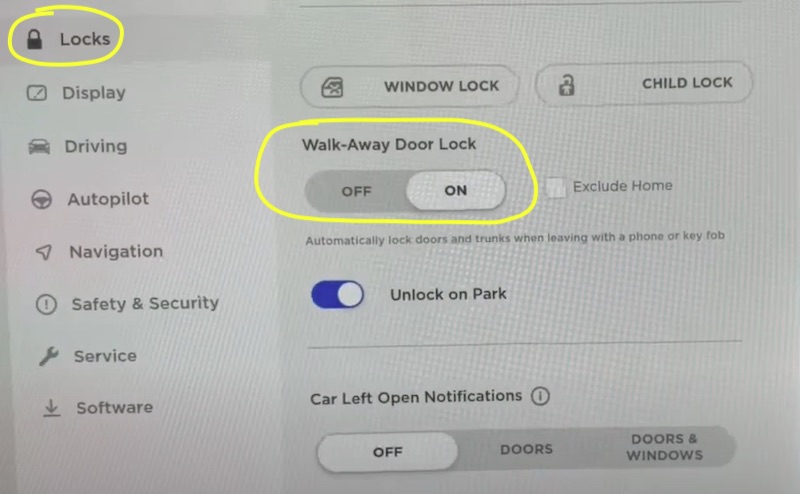
- Also, go to the “Safety and Security” menu, and ensure that the ‘Mobile Access’ option is enabled.
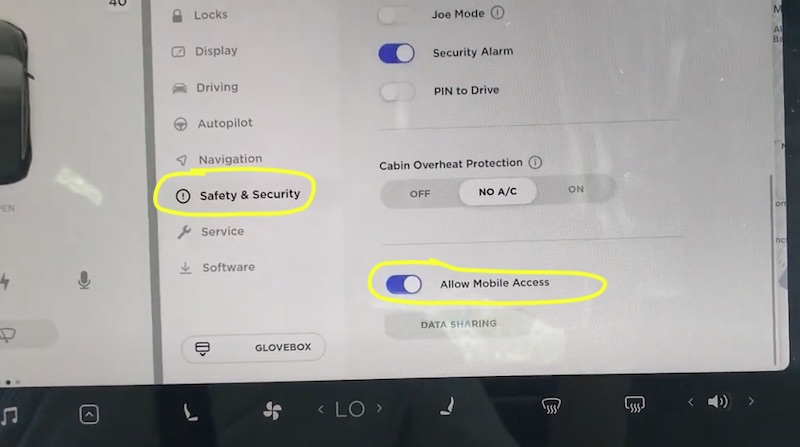
Once enabled, move to the next step.
NOTE: If you exclude any location (e.g home), your Tesla will not lock when you walk away while at home.
2. Update Your Tesla’s Firmware
Sometimes, mismatched firmware or software glitches can cause the walk-away lock feature to malfunction.
Therefore, if the feature is enabled as shown above (as well as the mobile access option), but the issue persists, then you might need to update your Tesla’s firmware.
Here’s how to do that:
To check for updates, go to the Software tab on your touchscreen and tap “Check for Updates”.
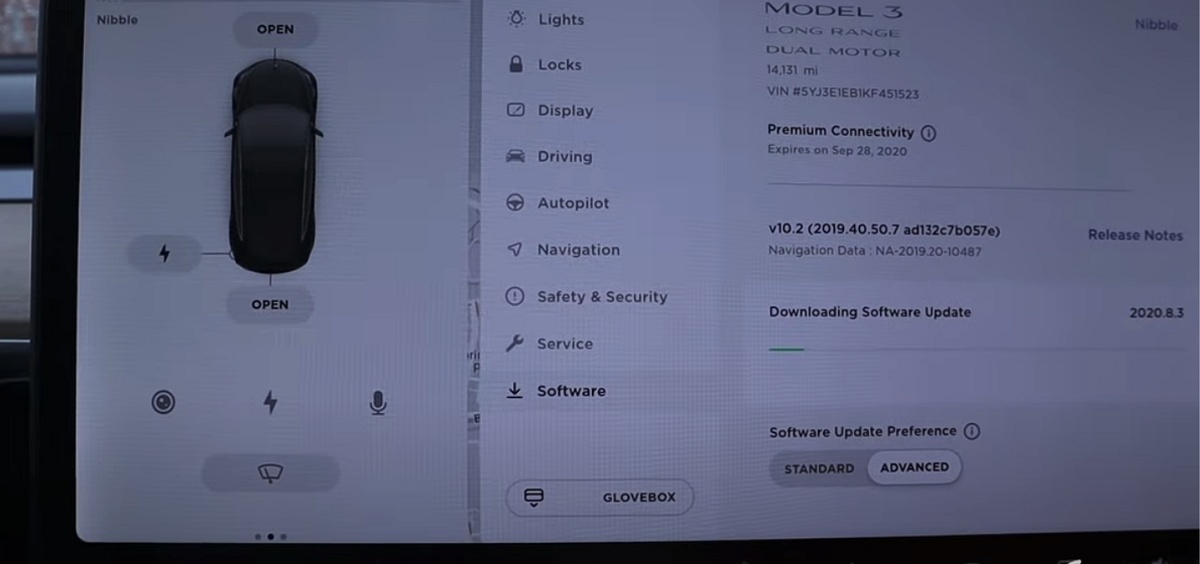
If there’s an update available, follow the on-screen instructions to install it.
Also, make sure you maintain a strong internet connection during update to prevent it from getting stuck.
In some cases, a software issue might require a reboot of the MCU (Media Control Unit) to be successfully installed.
Therefore, if your Tesla still won’t lock when you walk away, then reboot the MCU as shown below.
In a few instances, Tesla owners reported issues like walk-away door lock, Autopilot, Cruise Control, and some other features not functioning correctly after a software update.
If this is the case, report the problem to Tesla and wait for them to rectify it in a subsequent update.
3. Reboot the Car System
If your Tesla walk-away lock feature still won’t work after a software update, then you should reboot the car system.
This on its own can help fix software glitches and bugs that might be responsible for the issue. It can also help complete the software update process in order fix the issue.
Here’s how to do that:
- To reboot your Tesla, simply press and hold down both scroll wheels on your steering wheel until the touchscreen turns off and the Tesla logo appears. This is called a soft reboot.

This reset should clear any glitches that might be preventing the walk-away lock feature from working correctly.
If the issue persists or is resolved only to come back after some time, you can try a hard reboot. Here’s how to do that:
- First, shift into park
- On the center screen, tap on “Controls” > “Safety & Security” > “Power Off”
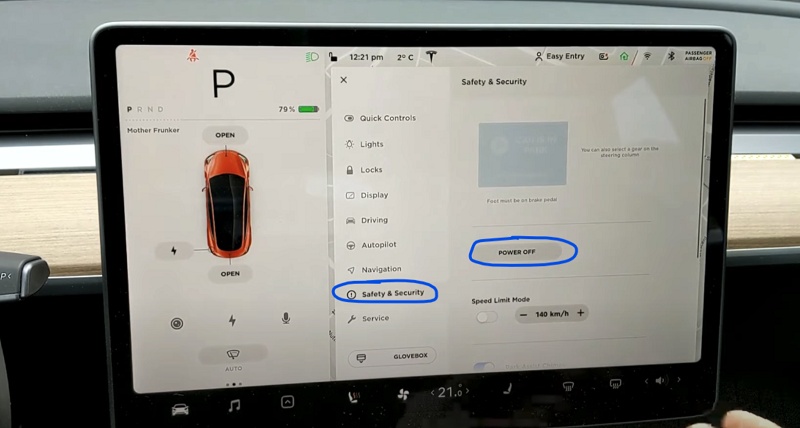
- The screen will turn off and the car will also power off. Then, wait for at least two minutes without interacting with the vehicle (i.e don’t open the door, press any of the pedals or touch the screen while waiting). This is to ensure that the car fully shuts down and that the hard reset is successful.
- After two minutes, press the brake pedal or open the door to wake the vehicle
Now, your Tesla should lock when you walk away (as long as the feature is enabled).
4. Check for Bluetooth Connection Issues
The Tesla app plays a crucial role in locking your car when you walk away. One of the main aspects of this functionality is the Bluetooth connection between your smartphone and your Tesla vehicle.
You need to ensure your phone’s Bluetooth is enabled and is connected to your Tesla. You also need to check and make sure that your phone does not disconnect from your Tesla every now and then.
If your bluetooth randomly disconnects while driving, then it’s likely that your Tesla will not lock as you walk away unless the Bluetooth is enabled and connected again.
5. Resolve App-related Issues
If you’re experiencing problems with your Tesla not locking when walking away, it may be due to app-related issues.
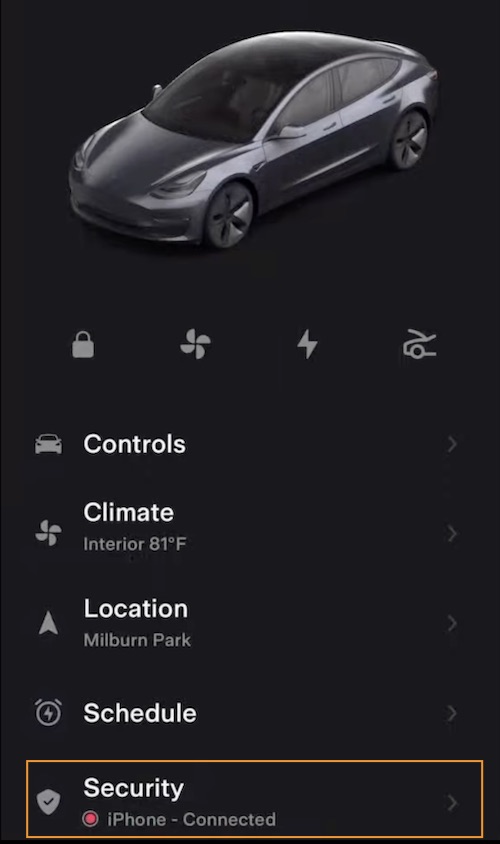
To address this, you need to do the following:
Step 1: Restart the app
First, you need to close and relaunch the Tesla app to refresh its connection to your vehicle.
Step 2: Update the app
The next thing you need to do is to check and ensure that you have the latest version of the Tesla app installed on your phone, as updates may include bug fixes and improvements.
These bug fixes can help resolve issues of Bluetooth disconnection and other things that can cause your Tesla to not lock when you walk away.
Step 3: Reinstall the app
If all else fails, try to uninstall and reinstall the Tesla app on your phone.
6. Make Sure There’s No Key Fob in Car
As simple as sounds, a number of Tesla owners have reported that they simply didn’t know that a Key Fob was in their Tesla, which causes it not to lock as they walk away.
This can happen either because you have 2 Key Fobs, or because somebody left one in the car.
Obviously, if you leave it there, your Tesla will think that someone is still in the car even as you walk away, and thus, not lock.
So, go ahead and check the compartments in your Tesla, and make sure someone did not leave a key fob there.
7. Check Driver Profile Settings
It’s also worth checking your driver profile settings. Tesla allows you to create multiple driver profiles, each with its distinct settings.
You need to ensure that the walk-away lock feature is enabled in the active driver profile.
If not, switch to a profile that has the feature enabled or adjust the settings accordingly.
8. Reset the Phone Key
The Phone Key feature is an essential part of your Tesla’s security system, as it allows your car to lock automatically when you walk away.
If you’re still having issues with locking, it might be helpful to reset the Phone Key in your Tesla app. This can also help the issue of constant disconnection from the Phone Key.
To do this:
- First, open the Tesla app and delete the phone key from your Tesla app.
- Once the phone key has been deleted, you can proceed with setting up the phone key again.
Next, you need to do a quick check:
- Open the Tesla app and ensure you have logged in with your username and password.
- Next, check if your phone’s Bluetooth is turned on, as it is required for phone key functionality.
- Also, ensure your smartphone has the location services enabled, as this is crucial for the key to function properly.
Once all has been ensured, proceed with the setup as shown below:
- Go to your car’s touchscreen display, tap on the car icon, and select “Locks”
- Tap the “+” icon next to the Key and choose “Add Phone Key”
- Next, go to the home screen of the Tesla mobile app, and press “Phone Key”. When prompted with ‘Set up your phone as a key?’, press “START”, and your phone’s Bluetooth will search for your Tesla.
- Follow the app’s instructions to hold your key card on the center console of your Tesla. This step confirms the pairing of your phone key with your vehicle, providing seamless access and enhanced convenience.
- Once the pairing is successful, you will receive a ‘Phone Key is ready’ message on the app. This means you can now lock, unlock, and start your Tesla using your smartphone!
By following these steps and ensuring a proper setup, you can enjoy the benefits of a Tesla phone key for a more convenient and connected driving experience.
Remember to keep your phone’s Bluetooth connection stable and maintain your Tesla app updated to ensure a seamless experience when utilizing the Phone Key feature.
By taking care of these aspects, your Tesla should lock reliably when you walk away from it.
9. Check for Faulty Seat Belt Sensor
One possible reason your Tesla isn’t locking when you walk away could be due to a hardware issue.
Among the possible hardware issues that could be responsible for this, a faulty seat belt sensor is the first you need to check.
If the car believes a seat belt is still fastened, it might assume someone is still inside, preventing it from locking.
Here’s what you need to do:
- First, you need to check and ensure all the seat belts are properly unfastened when you exit your vehicle.
- If you notice a seat belt that doesn’t seem to disengage correctly, contact Tesla Service to inspect and potentially replace the sensor.
Sometimes, a bad seat sensor on the driver’s side could be the culprit.
10. Check All Doors and Trunk
After checking the seat belt sensor, you need to examine the doors and trunks.
First, you need to check and make sure all doors and the trunk are properly closed before walking away from your car.
Note that even if one door is slightly ajar, it could prevent the lock mechanism from engaging.
If you’ve closed them properly and the vehicle still doesn’t lock, there could be a wiring or sensor issue. In that case, contact Tesla Service for further assistance.
Lastly, consider the lock mechanism itself. In some cases, debris or dirt might have accumulated within the lock, causing it to jam or malfunction.
If you suspect this to be the case, thoroughly clean the locks, or engage a professional to provide a more thorough cleaning if needed.
11. Use Manual Unlocking Methods
If the issue persists, then you can use other manual locking methods.
Firstly, try using the traditional key fob.
This sleek and handy device allows you to lock and unlock your car simply by pressing a button. If the walk-away locking feature isn’t working, your key fob can save the day.
It is essential, however, to ensure that the key fob’s battery is not dead and it is within range. Also, remember that having your key fob in the car in the first place will prevent your Tesla from locking as you walk away.
In case you don’t have a key fob or prefer a more compact solution, the small, discreet Tesla key card is another method to secure your car.
To manually lock or unlock your Tesla, tap the key card on the B-pillar, which is the vertical support between the front and rear doors.
Make sure the key card stays flat against the surface and is placed correctly. This method doesn’t require any batteries and works using near-field communication (NFC) technology.
Finally, you can leverage your smartphone by using the Tesla mobile app.
The app serves as a key fob alternative, allowing you to manually lock or unlock your car through a user-friendly interface.
12. Contact Tesla Service Support
By following the steps discussed in this guide, your Tesla should now lock as you walk away.
However, if none of those methods resolve the issue for you, then you should schedule a service appointment with Tesla, through your Tesla account or the Tesla mobile app.

When you do, be sure to provide detailed information about the issue you’re experiencing, including any troubleshooting steps you have attempted.
This will help your Tesla service technicians diagnose the problem more efficiently and ensure your Tesla walk-away lock feature is back to working order as soon as possible.
Conclusion
The ‘Walk Away Lock’ feature primarily works through the Bluetooth connection between your smartphone and your Tesla, ensuring the vehicle locks itself when you’re at a certain distance.
When your Tesla does not lock as you walk away, there could be a few reasons for this problem, such as Bluetooth disconnections, unintentionally turning off the walk-away feature, faulty driver settings, or seat belt sensors malfunctioning.
By following the step-by-step troubleshooting guide above, you should be able to resolve the issue and be back up and running.