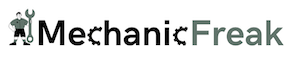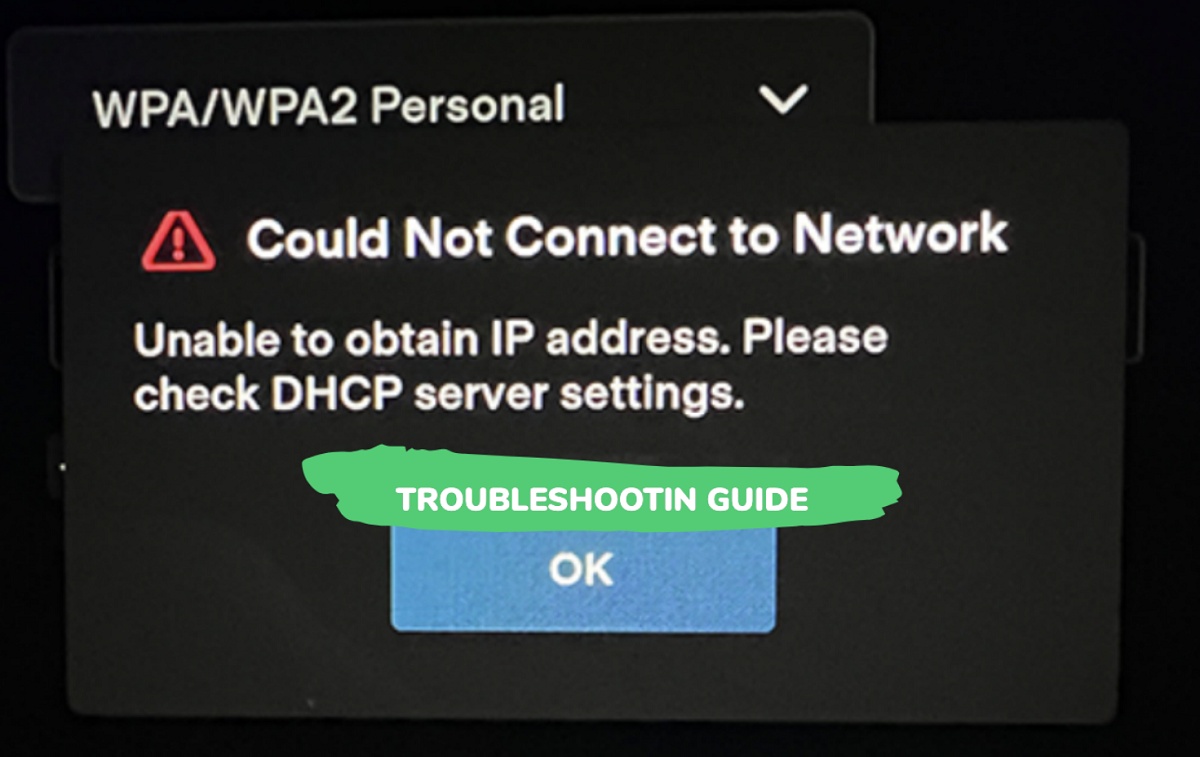Many Tesla owners have encountered an issue where their vehicle is unable to obtain an IP address, which prevents them from connecting to Wi-Fi networks due to some DHCP server settings issue. If you are facing the same issue, then this guide is for you.
When this happens, you will also see the message “Please, check DHCP server settings”.
In this article, I will be discussing the Tesla unable to option IP address issue, possible reasons behind it, as well as how to fix it.
By understanding the cause of the problem and implementing the appropriate solutions, you can ensure that your Tesla remains connected and operates at peak performance.
First, why does your Tesla even need to obtain an IP address in the first place?
Contents
Understanding Why Tesla Needs An IP Address
Your Tesla vehicle needs an IP address to connect to Wi-Fi networks, such as your home network or a public hotspot. This connection enables features like receiving software updates, streaming multimedia content, and using mobile apps to access specific vehicle functions.
Acquiring an IP address allows your Tesla to communicate with the Wi-Fi network and exchange data, ensuring all these various services run smoothly. Often, routers automatically assign an IP address using the Dynamic Host Configuration Protocol (DHCP), making the process seamless.
Nonetheless, sometimes your Tesla might display an “Unable to obtain IP address” error message. This issue could arise from several factors, ranging from weak Wi-Fi signals to internal software glitches.
Causes of Tesla Unable to Obtain IP Address Issue
There could be various reasons why your Tesla fails to obtain an IP address. These reasons can be categorized into network connectivity issues, software glitches, and hardware issues.
1. Network Connectivity Issues
One of the main reasons for your Tesla not obtaining an IP address could be related to network connectivity such as having a weak Wi-Fi signal.
If there is any interference caused by other electronic devices or physical barriers, it can also cause the issue.
In some rare cases, it may be an issue specific to your router rather than from the Tesla vehicle itself. In such cases, you need to verify that your Wi-Fi network is operating correctly by connecting other devices to ensure they obtain an IP address as expected.
If that’s the case, it may be necessary to reset your Wi-Fi router, update its firmware or change the Wi-Fi channel.
2. Software Glitches
Another possibility for the “Unable to obtain IP address” issue is software glitches.

Your Tesla vehicle may have firmware issues that are causing problems with Wi-Fi connectivity.
There are several ways to fix this as well, as discussed in the next section.
3. Hardware Issues
If you’re still unable to obtain an IP address after addressing network connectivity and software glitches, there might be a hardware issue with your Tesla vehicle.
For instance, your Tesla’s Wi-Fi antenna may be malfunctioning or physically damaged. In this case, it’s best to consult Tesla support or a certified Tesla technician.
They can run a diagnostic test and potentially identify the problem with the hardware, providing a course of action to resolve the issue.
That said, let’s look at the various troubleshooting steps to fix the issue once and for all.
Troubleshooting Tesla Unable to Obtain IP Address Issue
In this section, we will discuss various troubleshooting steps you can take to resolve IP address issues in your Tesla vehicle.
1. Restart the In-Car System
One of the most common ways to quickly fix the IP address issue in Tesla vehicles is to restart the car, also known as a soft reboot.
Here’s how to do that:
- To reboot your Tesla, simply press and hold down both scroll wheels on your steering wheel until the touchscreen turns off and the Tesla logo appears. This is called a soft reboot.

If the issue persists or is resolved only to come back after some time, you can try a hard reboot. Here’s how to do that:
- First, shift into park
- On the center screen, tap on “Controls” > “Safety & Security” > “Power Off”
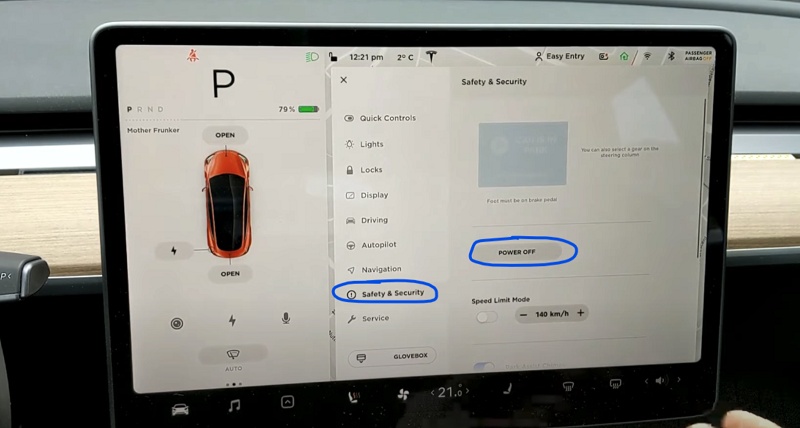
- The screen will turn off and the car will also power off. Then, wait for at least two minutes without interacting with the vehicle (i.e don’t open the door, press any of the pedals or touch the screen while waiting). This is to ensure that the car fully shuts down and that the hard reset is successful.
- After two minutes, press the brake pedal or open the door to wake the vehicle
Once done, this IP address and DHCP error issue should now be fixed, and you should be able to connect your Tesla to the Wi-Fi network.
2. Reset Network Settings
Another way to fix the issue is to reset your network settings. To do this, you simply need to instruct your Tesla forget the network, then connect back again to it.
To do this, follow these steps:
- Select the “Settings” icon on the screen.
- Choose the “Wi-Fi” option.
- If your home network is listed, tap on it and click “Forget this network”.
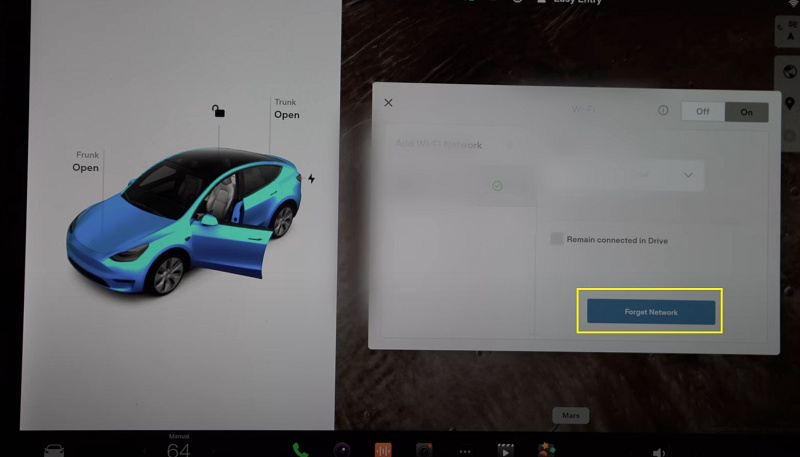
- Once done, reconnect to your home network by adding a Wi-Fi network and entering the password when prompted.
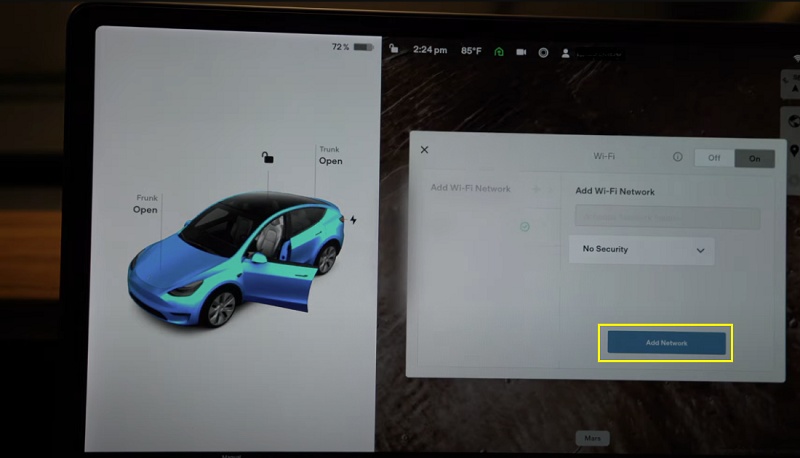
Now, your Tesla should be able to obtain the IP address and connect to the network without any issue.
3. Update the Tesla Software
A lot of Tesla owners have also been able to resolve the issue by updating theTesla software,
An outdated software version could result in network connectivity issues, and updating it can also fix bugs or software glitches that could cause your Tesla to not be able to obtain IP address.
To check for updates, go to the Software tab on your touchscreen and tap “Check for Updates”.
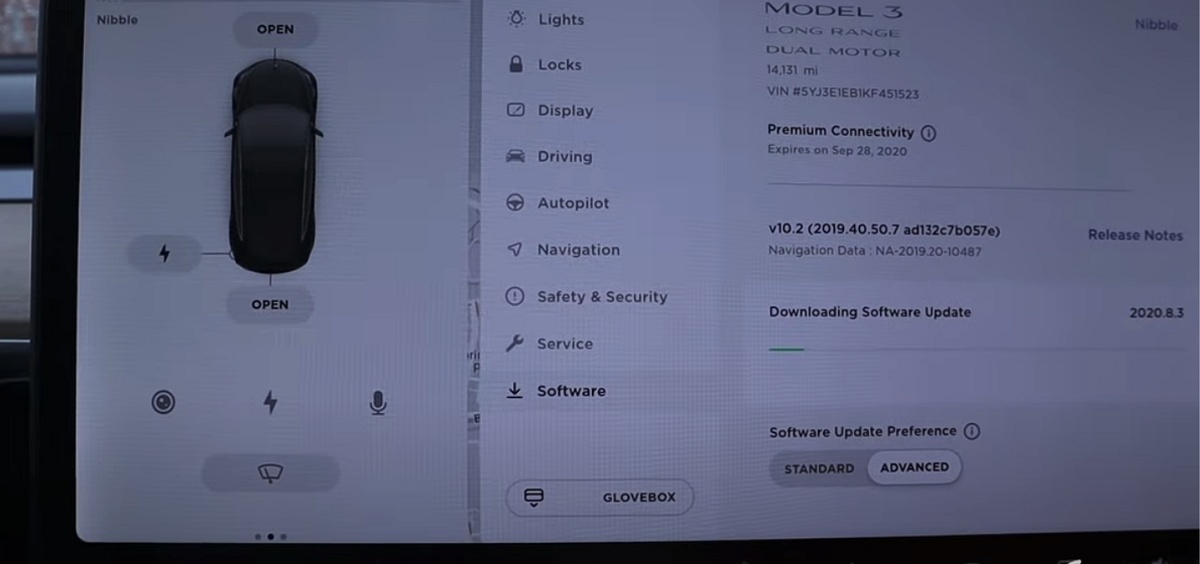
If there’s an update available, follow the on-screen instructions to install it.
By following these troubleshooting steps, you should be able to resolve the IP address issues on your Tesla and regain the full functionality of your vehicle’s connectivity features.
4. Reboot Your Wi-Fi Device
Whether you are using your smartphone as your Wi-Fi device or you have a network router, rebooting the Wi-Fi device is another quick and easy way to resolve the Tesla unable to obtain IP address issue.
If you have a router, you need to power cycle it. Here’s how to do that:
- Turn off the router and unplug it from the power source.
- Leave it unplugged for 2 minutes.
- Plug it back in and turn it on.
- Wait for a minute or two for the router to be back online.
- Now, try connecting again to Wi-Fi network.
On the other hand, if you are trying to connect to your phone’s hotspot, try restarting your phone and then connect again to it after.
5. Seek Professional Help
If none of the solutions discussed in this guide worked worked you, don’t hesitate to seek help from a Tesla professional or customer support.
Reach out to your local dealership or service center, as they are trained to diagnose and troubleshoot such connectivity issues.
You can find your nearest service center through Tesla’s website. Alternatively, contact Tesla’s customer support hotline, which is available to address your concerns.
Remember to provide them with relevant information, such as error messages and behavior of your vehicle’s Wi-Fi connection, to help them understand the problem better.
In any case, addressing the “Unable to obtain IP address” issue as soon as possible is crucial for maintaining seamless connectivity in your Tesla.
Preventing Future Wi-Fi or IP Address Issues on Tesla
To prevent future IP address issues with your Tesla, it is essential to follow the best practices.
First, make sure your Wi-Fi router is functioning correctly and providing a stable internet connection. Regularly power cycle your router, and ensure that it has the most up-to-date firmware.
You might also want to consider moving your router closer to where you park your Tesla or invest in a Wi-Fi range extender for better signal strength.
Next, be mindful of any characters or symbols in your Wi-Fi network name (SSID) that could cause issues. Refrain from using special characters and keep the name simple.
It’s also wise to choose a strong and unique password for your Wi-Fi network to minimize the risk of unauthorized access.
Subsequently, configure your router to assign a fixed or static IP address to your Tesla. This will prevent any conflicts due to multiple devices trying to use the same IP address.
In case you encounter connectivity issues while using your smartphone’s hotspot, try performing a full reboot of your phone and Tesla before reconnecting. Turning off and on the Wi-Fi on your car and phone can often resolve any minor glitches in the connection process.
Lastly, regularly check for and install any available software updates on your Tesla. Some connectivity issues may arise due to firmware bugs, making it essential to keep your car’s software up-to-date to receive bug fixes and enhancements.
By following these steps, you can minimize the likelihood of encountering IP address issues with your Tesla and enjoy a seamless Wi-Fi connection.