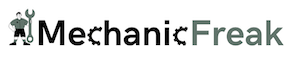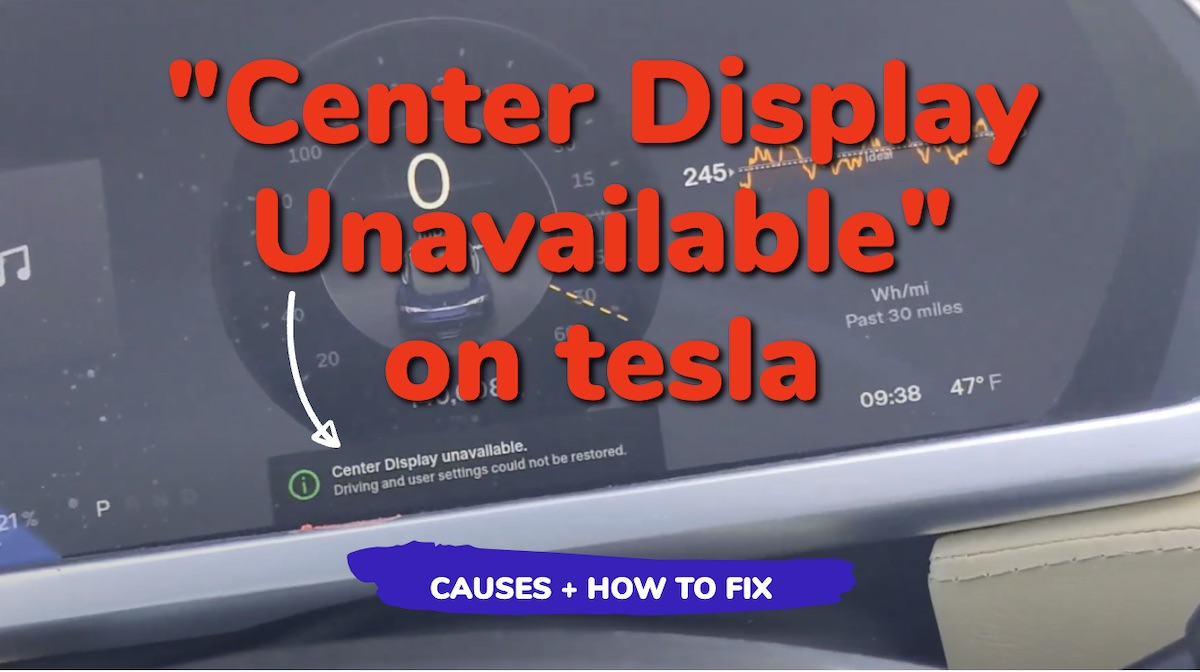If you are seeing “Center Display Unavailable” on your Tesla, I understand that this issue can be quite frustrating as a Tesla owner, since the center display is an essential part of your vehicle’s user interface, giving you access to numerous features and settings.
When this messages comes up, the center screen usually goes black as well. In some cases, the screen will not be black, but it won’t be functional either.
In this guide, I am going to discuss some of the common causes of the Tesla center display unavailable message, and more importantly, how to fix it.
Without any further ado, let’s dive right in!
Contents
Below are some of the common causes of Tesla “center display unavailable” error message.
1. Software Bugs and Glitches
Sometimes, issues with your Tesla’s center display can be caused by software bugs or glitches. In some other cases, the issue may come up following a software update.
You might also notice peculiar behavior or unresponsiveness from your display.
2. MCU and EMMC Memory Chip Issues
The Media Control Unit (MCU) is a critical component in your Tesla, responsible for managing the entertainment and navigation systems.
The EMMC memory chip, which stores the firmware and essential data, is a part of the MCU. Issues with the EMMC memory chip can cause your center display to become unavailable.
For example, the EMMC memory chip might wear out over time, leading to slow or unresponsive screens.

In such cases, a repair or replacement might be necessary to resolve the problem.
3. Faulty Cables and Electrical Panel Issues
Another potential cause for the Tesla center display becoming unavailable could be faulty cables or electrical panel issues.
Loose connections, damaged cables, or problems with the electrical panel can interrupt the signals and power supply to the center display.
With these in mind, let’s look at some proven ways to fix the issue.
Follow the step-by-step troubleshooting process below to fix the issue, and restore the center display function on your Tesla.
1. Reboot the Car System
When your Tesla center display becomes unavailable, a simple solution to try first is rebooting the system.
To perform a reboot, follow these steps:
- Put your car in park.
- Press and hold both scroll buttons on the steering wheel until the screen goes black.

- Wait for the screen to turn back on and load the Tesla logo.
You can also try a hard reboot if the standard reboot doesn’t work:
- Put your car in park.
- Press and hold both the scroll buttons and the brake pedal together until the screen goes black.
- Wait for the screen to turn back on and load the Tesla logo.
If the center display unavailability issue is caused by a minor software glitch, this should resolve it and the center display should now be working.
However, if there’s a bigger issue at play, this might not work for you. In that case, move to the next step.
2. Update the Firmware
Sometimes, the “Tesla center display unavailable” issue can be resolved by updating the firmware on your vehicle.
To check if your Tesla has any available firmware updates, do the following:
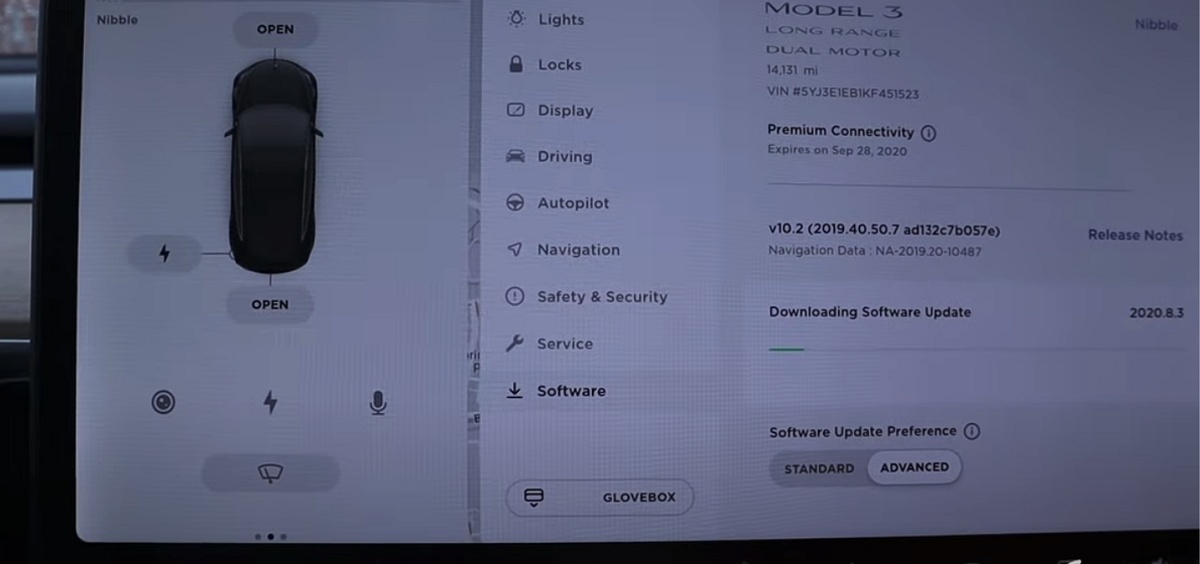
If an update is available, simply follow the prompts on the app to download and install it.
After the update, your display should function normally, assuming the problem was software-related.
However, if you started seeing the Tesla “center display unavailable” after a software update, then you might have to wait for Tesla to release a new update to fix the bug.
3. Hardware Repairs
A damaged eMMC memory chip within the MCU can cause the “Tesla Center Display Unavailable” issue, as well as a black screen.
If neither the reboot nor the firmware update resolves your issue, it could be due to a hardware problem, such as a damaged Media Control Unit (MCU), blown fuse, or faulty cable.
In these cases, it’s best to contact Tesla or an authorized service center for further assistance.
They will be able to diagnose the issue and perform the necessary repairs to restore your Tesla’s center display to proper working order. In most cases, they will replace or upgrade the MCU.
You can contact Tesla service support via phone or email.

To schedule a service appointment, simply navigate to the “Service” section on the Tesla app, provide the necessary details on the issue, and choose the most convenient service center for you.
Conclusion
When your Tesla’s center display becomes unavailable and is not working, it could be due to various reasons such as software glitches or hardware failures.
One common cause of the issue is a malfunctioning display unit, which may need professional assistance to fix. However, in some cases, it might be the result of software bugs introduced by an update.
It can also be caused by loose connections, damaged cables, or problems with the electrical panel.
In most situations, simply rebooting your Tesla system can help fix the issue. To do this, press and hold both the right and left scroll wheels on the steering wheel simultaneously. Give it a few seconds, and your display should come back to life.
Although restarting the system often resolves the problem, it’s essential to diagnose the issue based on the specific cause to prevent future occurrences.
If a Tesla center screen black screen of death issue occurs frequently, consider consulting with a Tesla service center or technician to identify the cause and recommend a long-term solution.